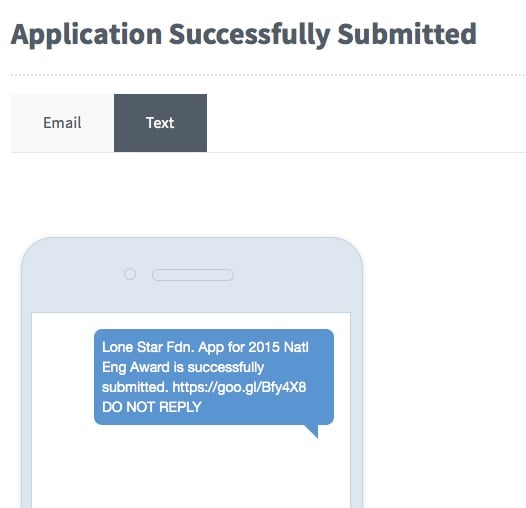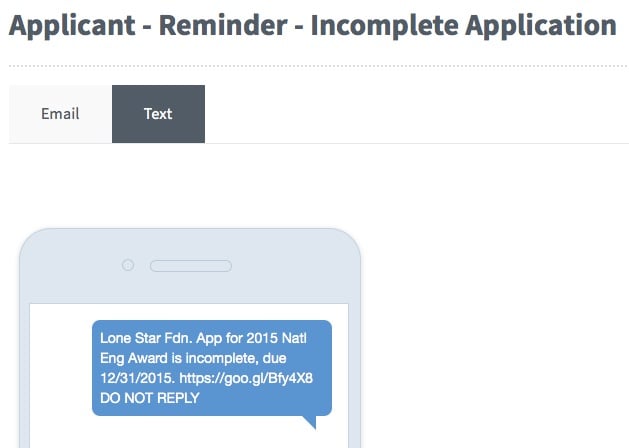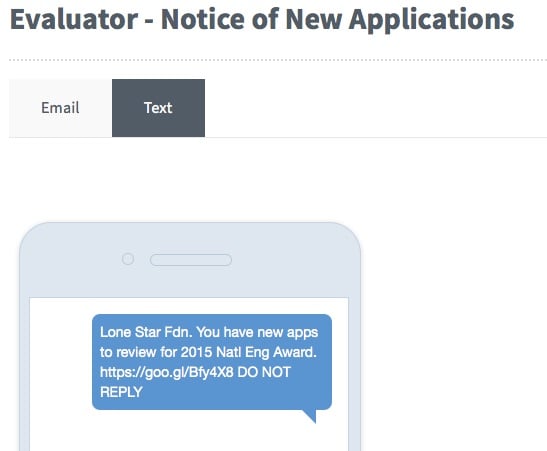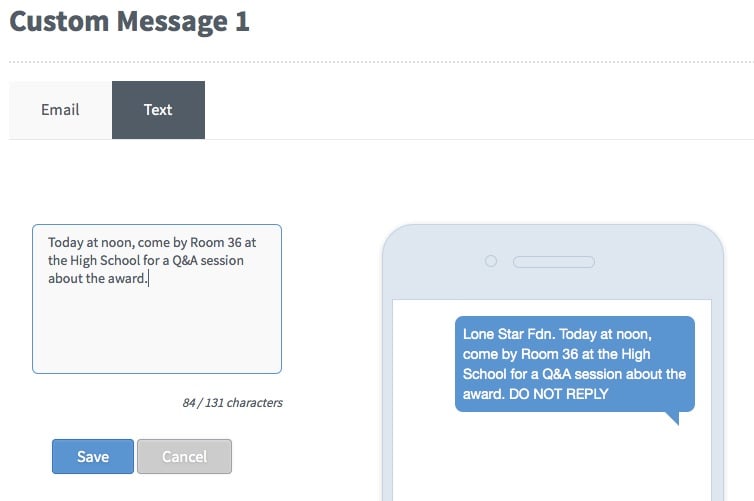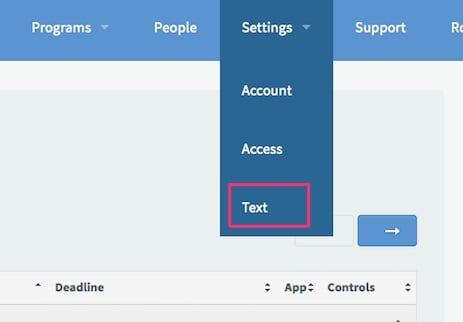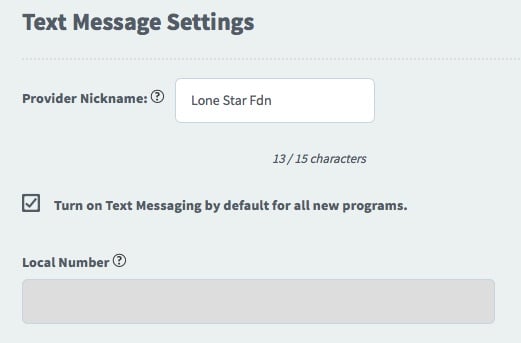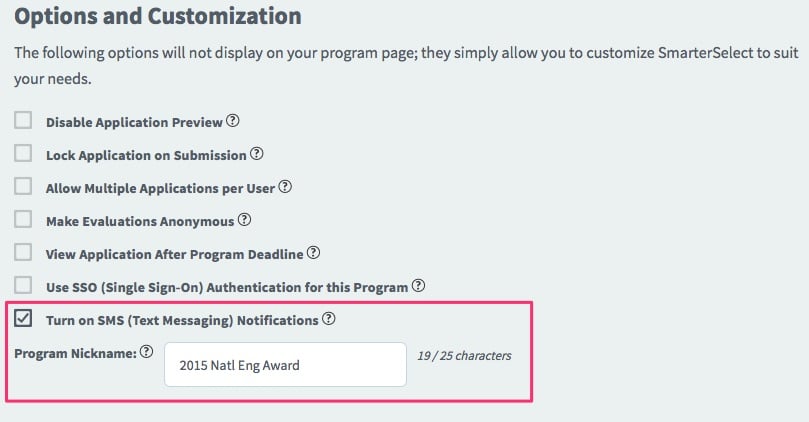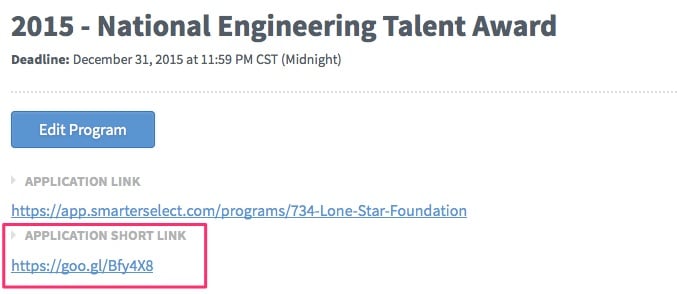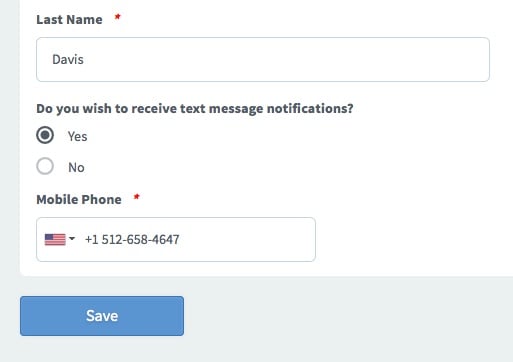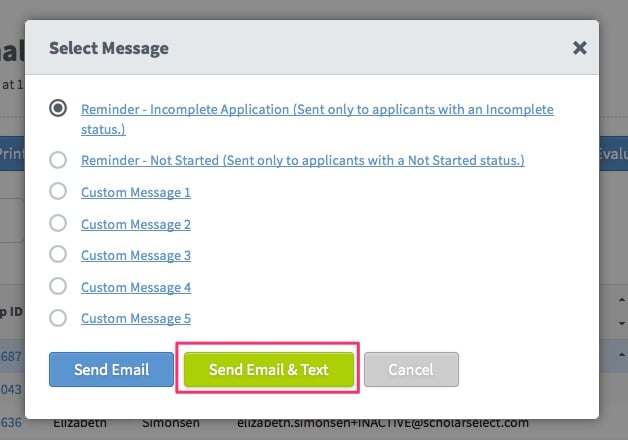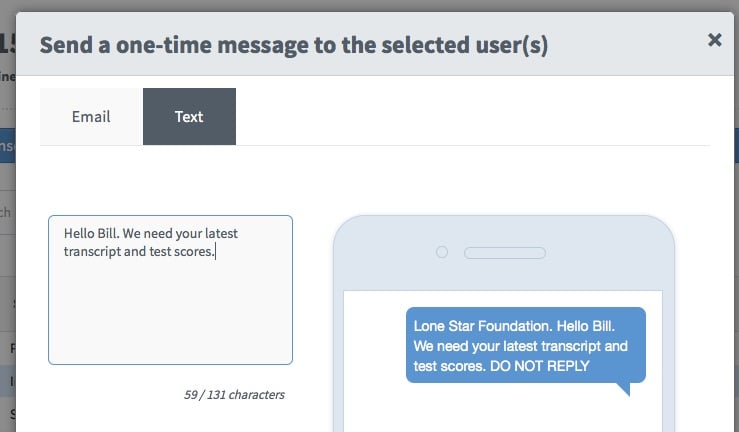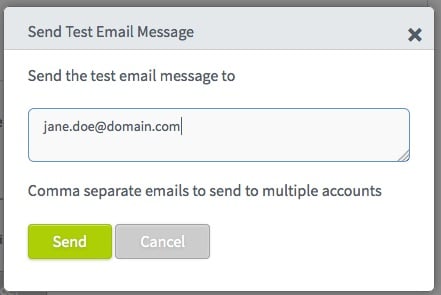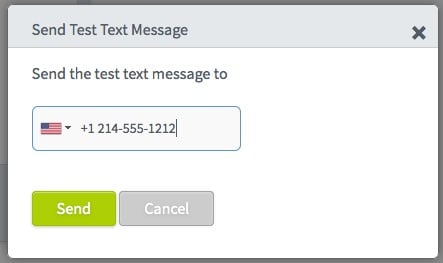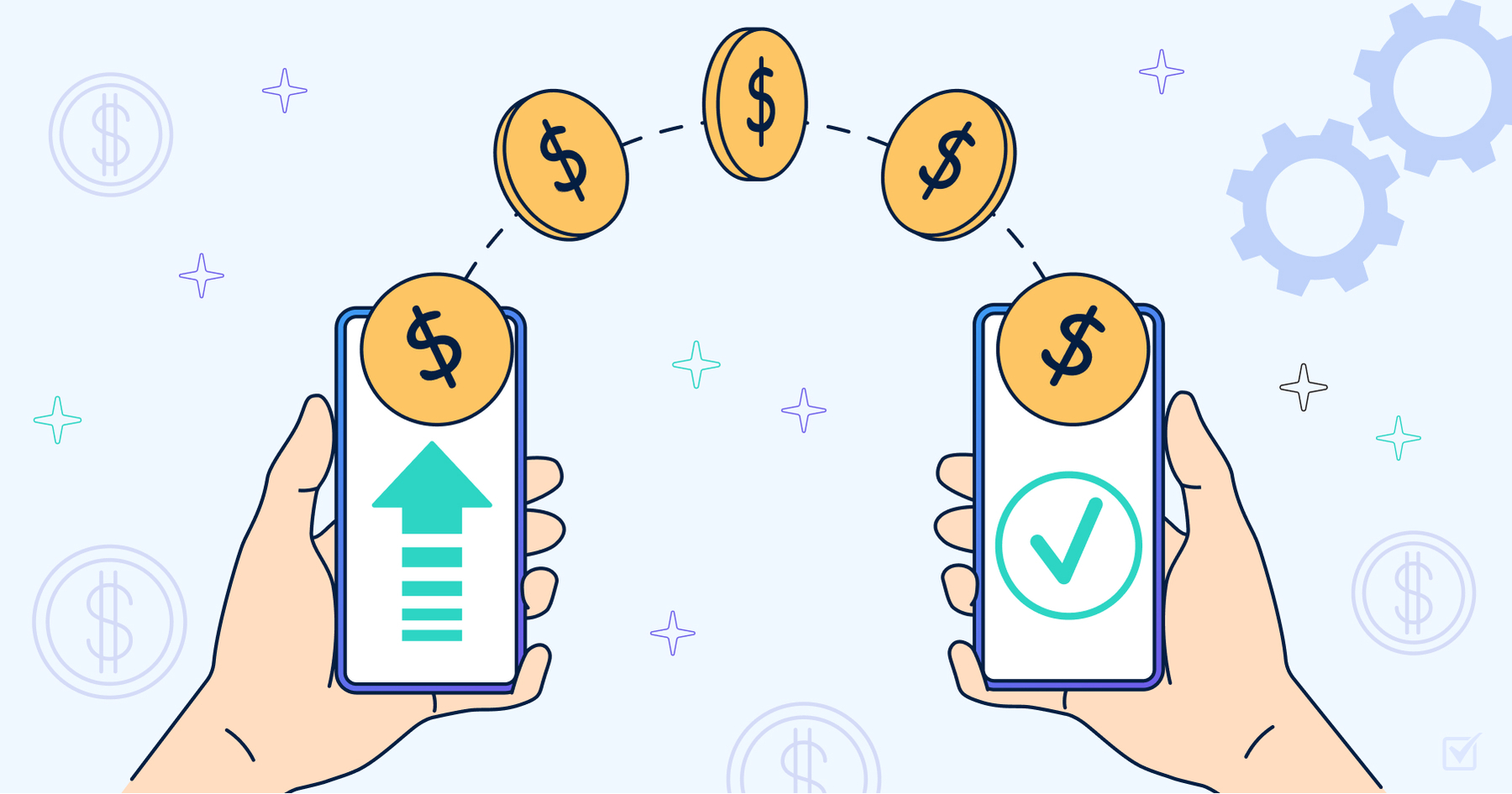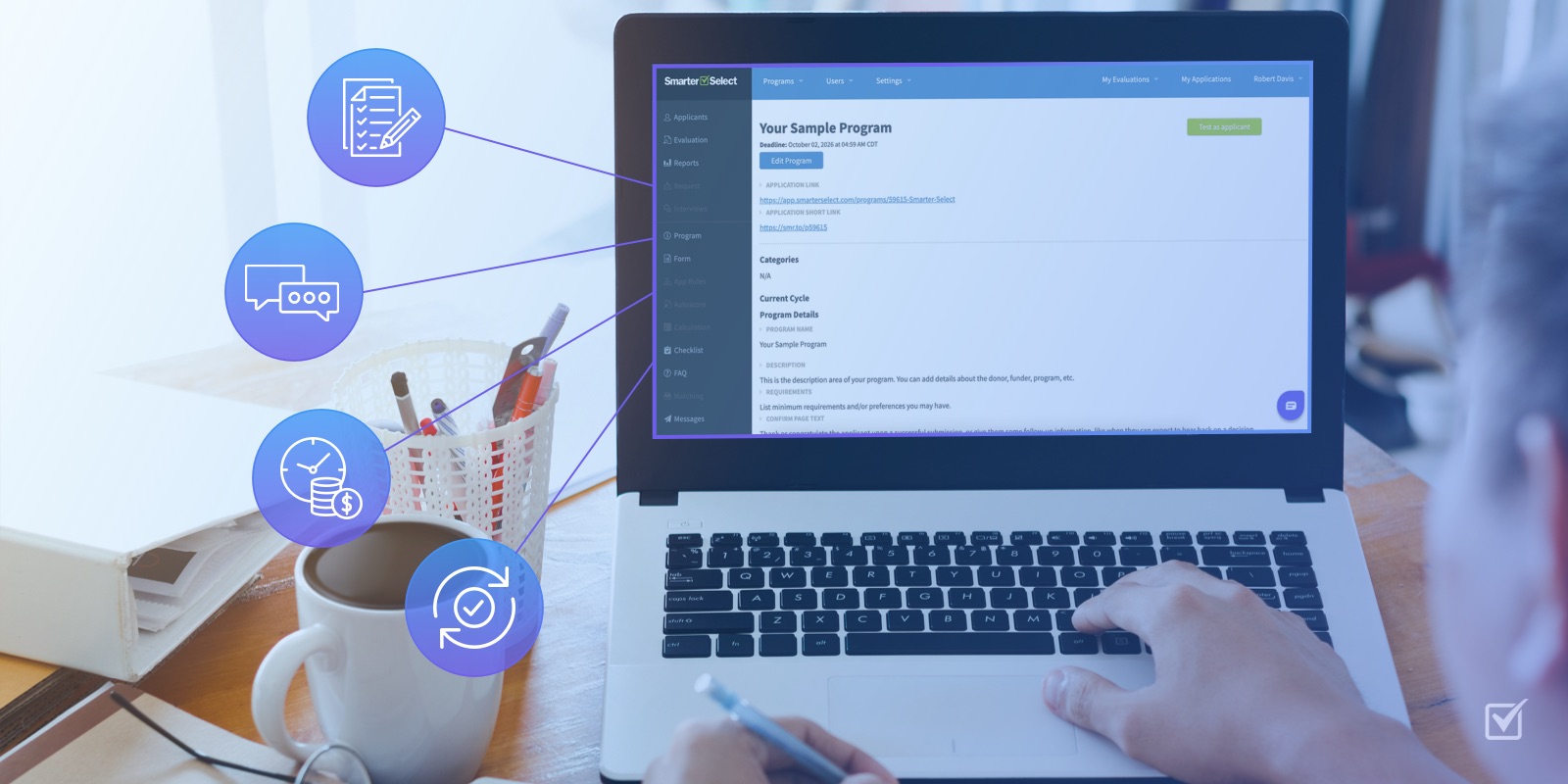Text Messaging is Now Available
TXT MSG NOW READY 4 U
| One of our most requested features is now available for our Enhance and Bells & Whistles customers - text message notifications. Now, applicants and evaluators can receive both emails and text messages of key application status changes, reminders, and custom messages. For our Enhance customers, text messages can be sent to the US & Canada. For our Bells & Whistles customers, text messages can be sent worldwide and you can request a custom phone number with your area code for sending your text messages. If you are a Create customer and interested in text messaging for your applicants and evaluators, contact our Support team to upgrade your account. Application Status ChangesThe following application status changes events are now sent by email and text message:
BroadcastsThe following broadcasts are now sent by email and text message:
How Do I Get Started?It's takes just a few steps to get started. Select Settings/Text to create your Provider Nickname. Since text messages can only be 160 characters in total length, it is helpful to provide a shortened version of your Organization Name (up to 15 characters maximum). Also, you can choose if you want text messaging to be used on a per program basis. Thus, if you expect to use text messaging in all or most of your programs, then check the box to "Turn on SMS by default for all new programs." If you have a Bells & Whistles account, you may desire to have a custom phone number with your area code from which to send text messages, as your users may pay greater attention to text messages received from an area code they recognize. Otherwise, SmarterSelect will send text messages from a generic pool of US phone numbers. The custom phone number must be set up by SmarterSelect. Contact our Support team for details.
For each Program, you'll want to create a Program Nickname (25 characters maximum). Again, this is a shortened version of the Program Name in order to save on characters. Also, you can enable or disable the sending of text messages for each Program.
Also on the Program page, you may have noticed the addition of the Application Short Link. This link functions the same as the Application Link as it leads to the Start Page. The Short Link is included in each text message to make it easier for your applicants or evaluators to take any necessary actions based on the text message sent.
How do we know where to send the text messages? For every user, we've added a Mobile Phone Number field on the My Accounts page. Thus, the user can control if they wish to receive text messages and they can provide their Mobile Phone Number, including international numbers! As always, the fields on the My Accounts page can be viewed and edited only by the user. However, we've displayed the user's Mobile Phone Number in your People table so that you can see if a user has provided their Mobile Phone Number.
Also, to make it easier on the applicants and evaluators, we've been prompting each user during their next login if they wish to receive text messages and for their Mobile Phone Number.
How Do I Send Text Messages?In addition to the automated text messages (e.g. Application Successfully Submitted), you can broadcast text message reminders and custom messages to applicants and evaluators. And, it works the same as how you broadcast email messages today. From the Applicants page, you select Broadcast, then select the desired message. You can send either Email Only or Email & Text Messages. Please note, we always send an email message to the applicants or evaluators in order to guarantee that the user receives a message from SmarterSelect and for tracking purposes.
We've also added something new! You can send a quick one-time email or text message to an applicant (or applicants) via SmarterSelect. From the Applicants page or when viewing a user's application select Message, then enter your email or text message and click Send. What a quick way to communicate with an applicant!
Sending Test MessagesSince we were enhancing our Message capabilities, we decided to add a Test Message feature. Now, you can send test emails or text messages to any email address or phone number. This is perfect for checking out any Custom Messages you create or to view the automated messages. |
We hope you enjoy these new text messages features. As always, we welcome your feedback and suggestions for new features. Please provide your input at our Feature Request Forum.